What is Capsule?
CRM stands for ‘customer relationship management’, and a CRM tool like Capsule is a piece of software that allows you to keep track of and manage the business relationships between your organisation and your leads and clients.
Typically, a CRM solution allows you to
-
capture, organise and analyse leads
-
track communication with leads and clients
-
allocate tasks to your team
-
manage your ‘sales pipeline’ (i.e., identify leads and track how the process of converting them to a client is going)
-
deal with customer enquiries
In this review we’ll examine how well Capsule CRM manages all the above, and discuss what else the tool offers.
Capsule CRM pricing
There are four Capsule plans available:
-
The free version
-
Capsule ‘Professional’
— $18 per month
-
Capsule ‘Teams’
— $36 per month
- Capsule ‘Enterprise’ — $54 per month
All three plans share some core features, namely the ability to store contacts, manage sales pipelines, track customer activity and assign tasks to other team members.
The main differences between the plans involve contact and storage file limits, and access to more advanced features.
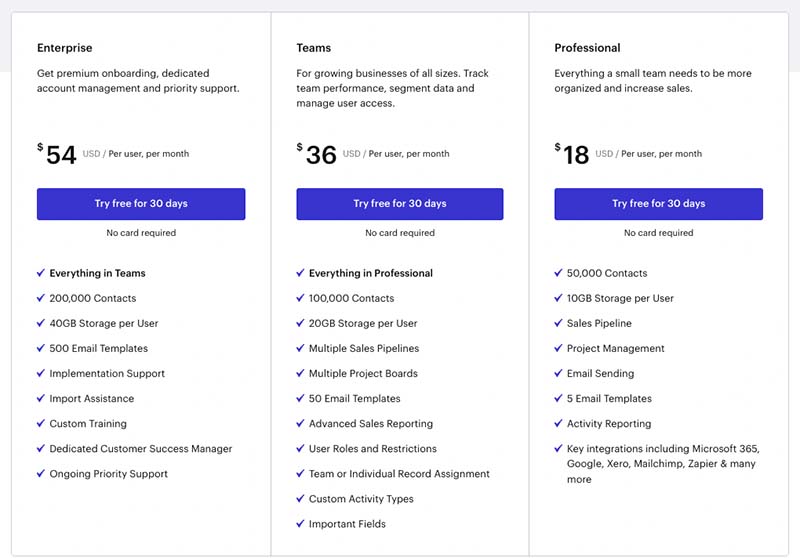
Let’s look briefly at these.
The free edition of Capsule:
-
has a two user limit
-
lets you store up to 250 contacts.
-
comes with a 50MB storage limit
The ‘Professional’ version of Capsule costs $18 per user per month; and in addition to the functionality available on the free plan, you get
-
the ability to store a higher number of contacts (50,000)
-
more file storage (10GB per user)
- the ability to store 5 email templates
-
access to reporting
-
access to premium integrations (Freshbooks, Xero, Mailchimp etc.)
- Microsoft 365 and Google Workspace single sign on functionality
With the ‘Teams’ option — $36 per user per month — you also get the following key features:
-
a 100,000 contacts limit
-
a 20GB per user storage limit
- the ability to create multiple sales pipelines
-
advanced reporting
- the ability to store 50 email templates
-
team-based features (the ability to organise users into team and restrict access to records)
- a Google Data Studio integration
And finally there’s the $54 per user per month ‘Enterprise‘ version, which gives you the following key features in addition to all the others listed above:
- a 200,000 contacts limit
- a 40GB per user storage limit
- the ability to store 500 email templates
- implementation / import assistance
- training
- account management
- priority support
How does Capsule’s pricing stack up against competitors?
So long as you’re using the entry level plan, Capsule is one of the cheaper CRM options out there.
To give you a snapshot of competitor pricing:
- Nimble CRM starts at $25 per month (if paid monthly; $19 if paid-for annually).
-
Salesforce offers a very wide range of customisable paid-for plans, but its ‘Essentials’ and ‘Professional’ plans are probably the most relevant to users contemplating using Capsule CRM. Salesforce ‘Essentials’ costs $25 per user; ‘Professional’ costs $75 per user per month.
-
Zoho’s entry level plan (‘Standard’ Zoho) costs $20 per month.
-
Hubspot starts at $50 per user per month. (That said, you can avail of a pretty-well specced free Hubspot plan
).
So, generally speaking, Capsule comes in at the cheaper end of the spectrum.
It’s fair to say however that the products referenced above are considerably more feature-rich than Capsule, offering features such as email marketing and sophisticated marketing automation features.
As ever when it comes to pricing, it boils down to being very aware of your needs and evaluating the features of a few different CRMs before committing to one.
And speaking of features…
Key Capsule CRM features
In terms of core features, Capsule CRM allows you to
-
store and share contacts with colleagues
-
categorise data using tags
-
manage your ‘sales pipeline’ and generate reports on it
-
track activity between you, your colleagues and leads (for example, you can automatically append a copy of an email to a lead’s record, add information about a meeting you had with them etc.)
-
manage to-do lists and calendars
-
create tasks relating to particular deals and share them with co-worker
s
-
use ‘tracks’ to create a standard selling process (‘tracks’ are a sequence of predefined tasks that should be completed and checked off within Capsule when following up on a business opportunity)
-
integrate the system with Microsoft 365 and Google Workspace (this is discussed in more depth below)
-
make use of a range of third-party tools, like Mailchimp or Zendesk (to manage e-comms or a support desk respectively)
-
identify which of your contacts are on social media and append their profile information to contacts
-
manage projects related to particular events – you can use these to deal with customer enquiries or manage pieces of work to do with a particular project. As you might suspect, you keep these open until they are resolved and close them off when they are finished, and this functionality effectively allows you to run a basic support desk.
We’ll deal with how well a few of these features work in more depth below. But first, a quick look at how easy Capsule is in general to use.
Ease of use
Capsule is really easy to use – its interface is clean and very user-friendly.
There are 6 icons that you use to access Capsule’s main features:
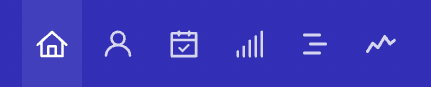
These are:
-
a home icon, which takes you to a screen detailing upcoming tasks and newly added contacts
-
a people and organisations icon, which allows you to browse your contacts
-
a calendar and tasks button, which takes you to your calendar, tasks and activities
-
a sales pipeline icon, which allows you to manage your business opportunities
-
a projects icon, which allows you to manage your current tasks (i.e., support or business enquiries)
-
a reports icon, which brings you to the reporting dashboard.
Unless you are a complete technophobe, you shouldn’t have too much difficulty using Capsule CRM or encounter much of a learning curve. It’s a very straightforward interface.
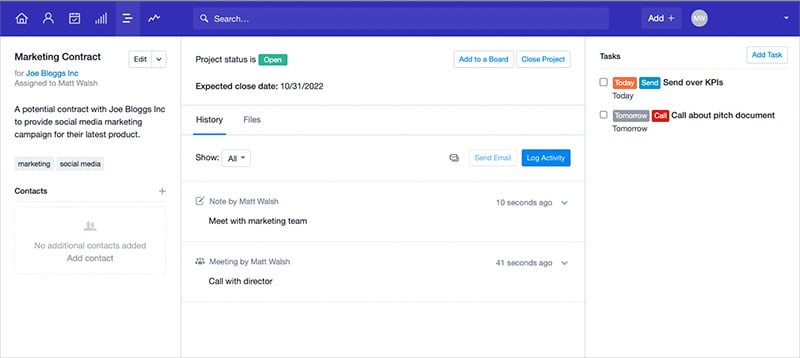
Integrating Capsule CRM with Google Workspace
A really important aspect of Capsule CRM is its integration with Google Workspace (the suite of productivity tools formerly known as G Suite).
As millions of businesses now use Google Workspace to manage their communications, file storage and calendars, I was very keen to find out how good this is.
My conclusion: it’s pretty good, but could be a bit better.
The good bits first:
-
Any time you add a contact to Capsule, his or her details will automatically get added to your Google address book (but NOT the other way round)
-
When you click on a contact’s email address, it automatically opens up a Google email window and allows you to send them an email (it’ll also automatically add your message to the communications history for that contact).
-
You can use a handy Google add-on for Capsule within Gmail, allowing you to add new contacts and information about them directly to Capsule from within the Gmail interface.
-
You can open your Capsule task calendar using Google Workspace. However, all new activities on it need to be added in Capsule – sync is one way only.
-
Depending on your plan, you can use Capsule in conjunction with Google Data Studio, which gives you some sophisticated ways to analyse your CRM data.
- If you’re on a paid-for Capsule CRM plan, you can use Google SSO (single sign on) to access your Capsule account.
All good stuff, but there are a few things to watch out for:
-
The Google Workspace integration is more or less limited to email, contacts and calendars — there’s no obvious way to integrate Google Workspace’s other apps, or Google Drive, into proceedings.
-
It would be be preferable if contact sync was two-way out of the box, and it would also be great to be able to view Google calendars within Capsule and add appointments directly to them.
-
It would be nice to be able to view your Gmail inbox directly within Capsule. Other similar CRM packages, such as Nimble, allow this.
Using Capsule CRM with Microsoft 365
For a number of years no Microsoft 365 integration was available for Capsule CRM — but the good news is that one has been recently introduced.
This integration lets you access Microsoft 365 contacts and events in Capsule.
The best way to work with contacts is to install the ‘Outlook Add In,’ which sits on the side of your Outlook (either desktop or browser version) and lets you search for or add contacts. You can also add opportunities to contacts using this add-on.
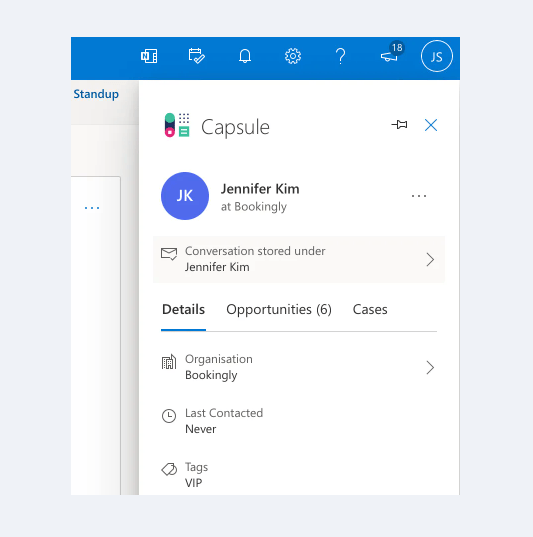
The calendar integration lets you view Microsoft 365 calendars in Capsule — unfortunately it’s one-way sync only, so you’ll need to add any events using Outlook.
Overall, the Microsoft 365 integration is pretty decent and good to have. Some power users may feel that they need a bit more functionality, though — in which case they might want to consider using a third-party integration between the two platforms (there’s a couple available from from Zapier and Automate.io which let you connect the two platforms in some quite interesting ways).
Capsule’s free plan
One of the most commendable aspects of Capsule CRM is its free plan. For small businesses without much of a budget to invest in software, this is a great way to get started in the world of CRM.
Other integrations with Capsule CRM / Syncing tools
Out of the box, Capsule CRM provides integrations with around 55 other services, including well-known tools like
-
Freshbooks
-
Xero
-
Mailchimp
-
Quickbooks
-
Sage
-
Wufoo
-
Zendesk
If you need to integrate an app for which a built-in integration doesn’t exist — for example Shopify, GetResponse or Campaign Monitor — you’ll need to make use of a syncing service like Automate.io or Zapier.
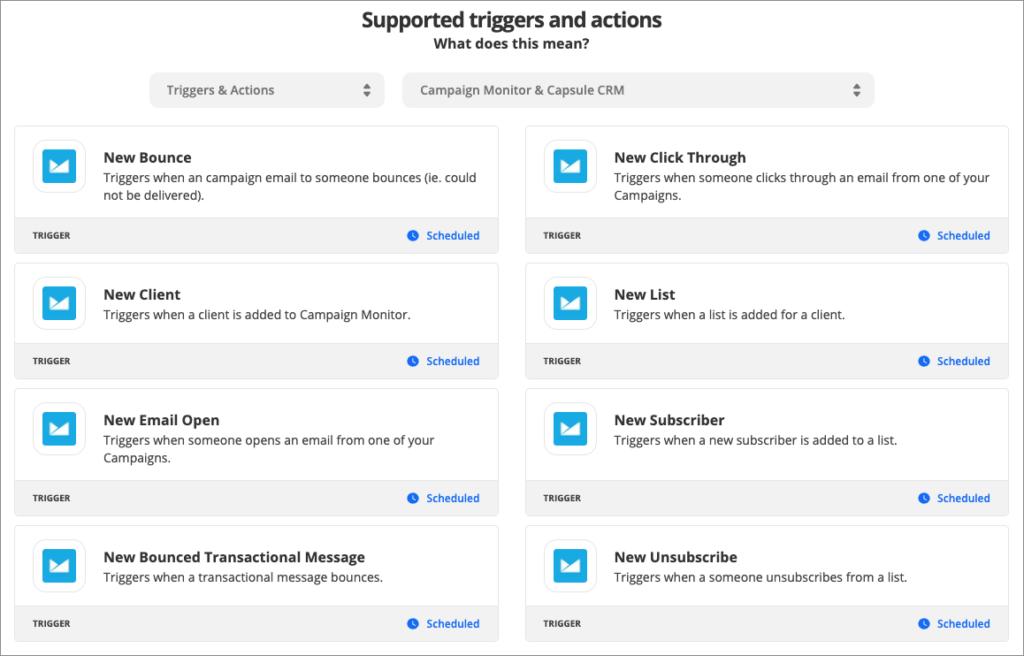
Capsule CRM and email activity tracking
A key aspect of a CRM tool is its ability to keep a record of communications between you and a lead or client.
As with most CRM solutions, if you want to email somebody and store that message in Capsule, you’ll need to BCC a ‘dropbox’ email address to save the message (to store received messages in Capsule, you’ll need to forward the message to the dropbox address).
It’s easy to forget to do this however. There are other solutions out there which I feel handle email activity tracking better – with Nimble’s Gmail, Microsoft 365 and IMAP integrations, for example, all email history can be stored automatically, regardless of what email program is being used to send and receive emails.
(A new ‘auto forwarding’ feature may improve this situation a bit for Gmail users however — more on this in a moment).
However, so long as you are working within Capsule you should be okay, because if you click on a contact’s email address in Capsule, it will automatically open a new email window in your default email program with the ‘to’ field populated with that email address and the ‘bcc’ field populated with the Capsule dropbox address. The trick is to remember to keep the Capsule application open and use it religiously when sending emails.
If you’re using Gmail, you also have the option to use Capsule’s Google add-on, which allows you to add Gmail messages to Capsule (and view contact information from Capsule within Gmail).
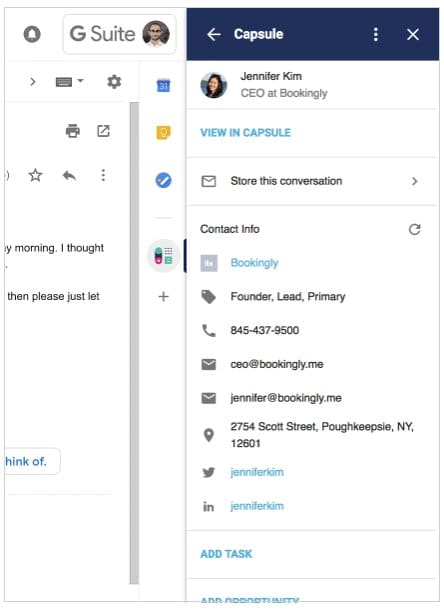
Similarly, there’s an add-on available for Outlook too, which works in a similar way, letting you store conversations easily.
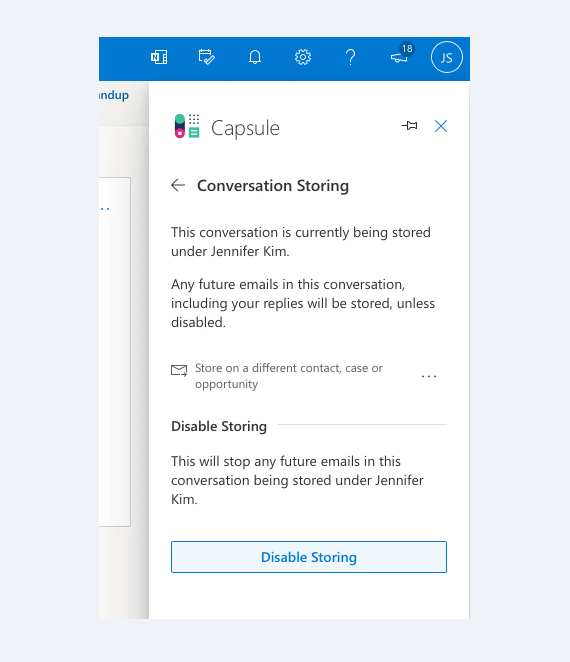
Beta auto-forwarding feature
Aware that some companies don’t want to have to keep forwarding mail to a drop box in order to track communications, Capsule is beta testing a solution that enables the Capsule drop box to recognize and accept emails that are auto forwarded from Gmail. You can learn more about this here.
Managing a sales pipeline in Capsule CRM
Managing a sales pipeline in Capsule CRM is extremely straightforward.
You can either use the standard Capsule pipeline, or customize it so that it uses bespoke milestones (you’ll find the option to do this under Account Settings > Sales Pipelines).
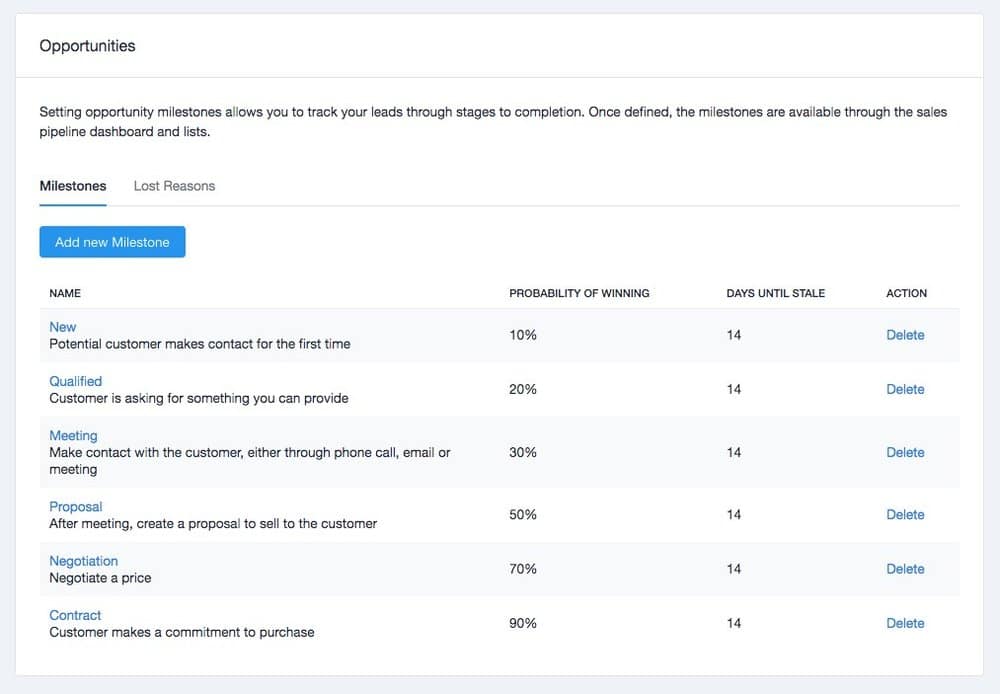
Once you’ve got a pipeline that you’re happy with, it’s easy to move deals through the various stages. You simply create an opportunity and then you can drag and drop it through your pipeline as required.
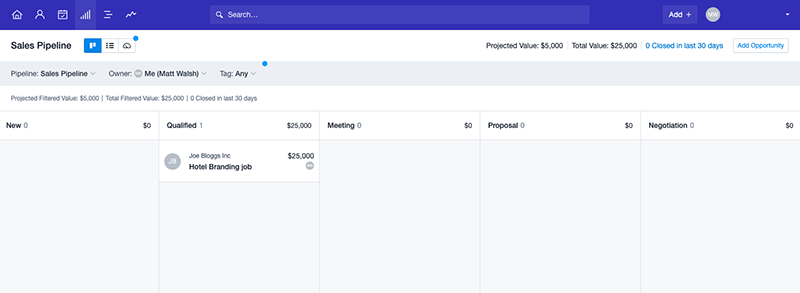
Overall, the sales pipeline functionality in Capsule CRM is both easy on the eye and easy to use. However, you should note that only the more expensive plans (‘Teams’ or higher) let you create multiple pipelines.
Mass mailouts and marketing automation in Capsule
If you’re hoping to create newsletters, do mass mailouts or automate your marketing in sophisticated ways (for example, through the use of autoresponders) then you might be a bit disappointed with Capsule.
Although you can use Capsule to create basic newsletter templates, there’s no group messaging or autoresponder features available in the tool.
That said, it is possible to integrate several email marketing tools with Capsule — an official integration is are available for Mailchimp — and you can use Zapier to connect other email marketing apps to Capsule.
If you don’t mind hooking a tool like one of these up to your Capsule CRM account then, and spending a bit of time configuring things, you can use your Capsule data to power e-newsletters and autoresponders.
But if you’re looking for something that comes with email marketing built-in you are better off looking at a solution like Hubspot, which includes this functionality as standard (even on its free plan).
Reporting in Capsule CRM
Capsule CRM has upped its reporting game considerably in recent years, and it now contains a dedicated reporting section that allows you to obtain key sales data.
Unfortunately there’s no reporting functionality really available on the free version of Capsule (you get access to 1 sales pipeline and that’s it).
With the ‘Professional’ edition of Capsule you don’t get much in the way of reporting tools either — you’re limited to:
-
Activity reporting (information about how many calls, meetings etc. your staff are arranging, or tasks they are completing)
-
The sales pipeline dashboard
The ‘Teams’ and ‘Enterprise’ versions of Capsule unlock full reporting features, with key reports including:
-
Reporting by team
- Detailed sales reports
-
Reporting on custom activities
-
Custom reporting functionality
It’s worth pointing out the the custom reporting functionality is only available if you connect Google Data Studio to your Capsule account — so you will need some familiarity with the former product in order to get the most out of this.
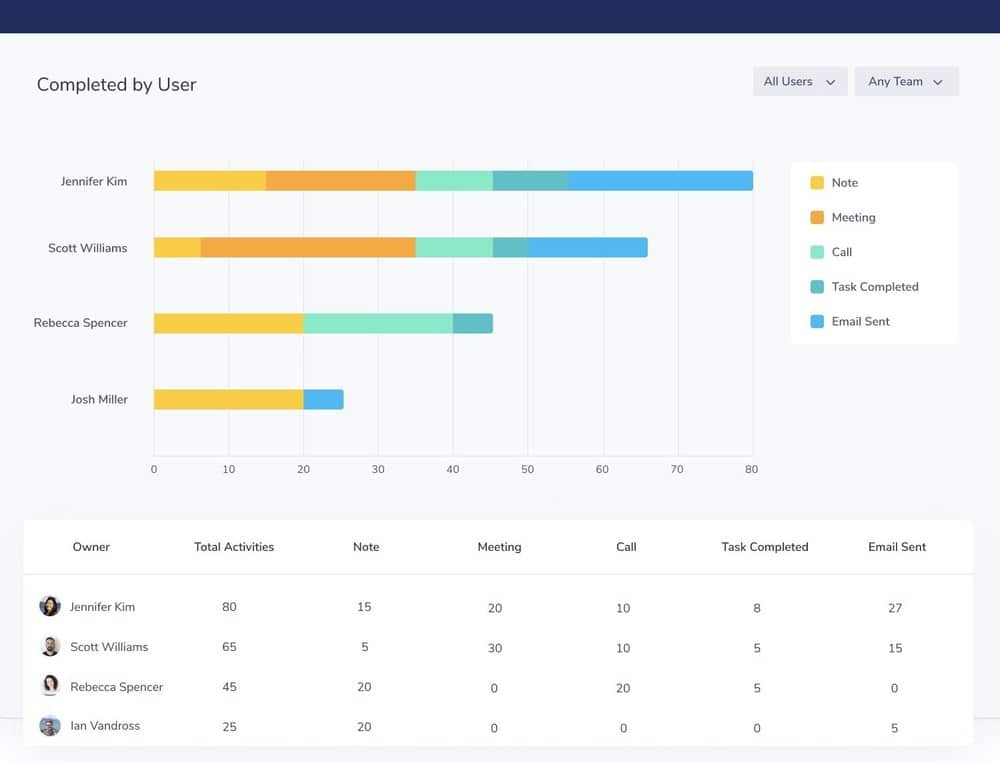
Support
Support for Capsule is available via email or, if you’re keen to air your support questions in public, via Twitter.
The helpdesk is available Monday to Friday, although it’s not clear during what hours.
My (admittedly limited) experience of the support available during my trials of the product has been good, but I think it would be better if support was provided via more channels — the addition of live chat would be welcome, for example.
One thing that is commendable about Capsule CRM’s support offering however is that it is available across all plans — even the free one.
Capsule CRM review: conclusion
Capsule is a solid, easy-to use CRM system which is a good solution for small to medium-sized businesses, and its free plan is great for startups. However, it is one of the more basic CRM tools currently available and lacks some key features, notably where conversation tracking and email marketing are concerned.
The main thing I feel Capsule CRM has going for it is that it is very competitively priced. Despite being one of the cheaper CRM tools available, it provides a feature set that will allow you to manage a large database, identify business opportunities, track communications and manage a sales pipeline with ease. The learning curve is not steep at all, and for startups without much of a budget to invest in tools like CRM, it won’t break the bank.
30-day free trials of the premium Capsule plans are available — you can access these trials here.
I’ll leave you with a list of the pros and cons of Capsule CRM.
Pros and cons of Capsule CRM
Pros of using Capsule CRM
-
It’s competitively priced
.
-
It is very easy to use
.
-
It integrates fairly well with Google Workspace
and Microsoft 365.
-
It works well key third-party applications, including Mailchimp and Xero
.
-
It is generous when it comes to storing contacts: you can work with 50,000 contacts for $18 a month.
-
The ‘projects’ functionality can act as a simple helpdesk, which will be very helpful to some businesses.
-
An entirely free plan is available.
Cons of using Capsule CRM
-
If you want to store an email communication, you will need to BCC a ‘dropbox’ address every time you email somebody (this is less of a problem if you use either the Gmail or Outlook add-ons)
.
-
The integration with Google Workspace, while solid, feels a bit basic, particularly as far as calendars, tasks and two-way syncing in general goes.
-
There are no built-in email marketing features.
Our overall rating: 3.8/5
Alternatives to Capsule
In general, it’s fair to say that Capsule is at the more basic end of the CRM spectrum, so if you find that you need more advanced functionality — particularly where marketing automation is concerned — there are lots of other products available for you to consider.
Salesforce and Infusionsoft are probably the best-known alternatives providing marketing automation features, but they are considerably more expensive than Capsule.
Nimble CRM is also worth investigating — it’s slightly more expensive than Capsule but offers a wider feature set and full integration with Office 365.
There’s also Hubspot to think about, which actually offers a very good free CRM plan.
